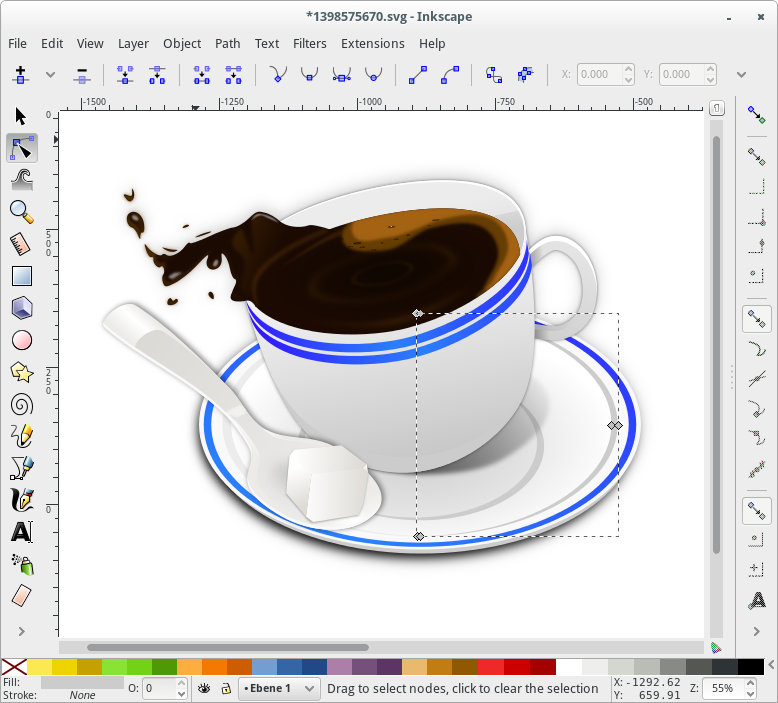
Az Inkscape nyílt forrású illusztrációs program körül mostanában elég nagy csend volt. Nemrég jelentették be, hogy a 0.48.4 verziószámról jelentős ugrással 0.91-re fog lépni a szoftver. Tudjuk, hogy a nyílt forrású programoknál nem üzleti kényszer, hogy tízesével szedjék a verziós lépcsőket. A nagy ugrás mögött néhány jelentős változást sejtünk, ugyanakkor azt a vágyat, hogy a program végre kilépjen az pre-an-alfa-béta státuszból, számozásában is.
Azt talán nem kell hosszan bizonyítgatni, hogy az Inkscape a szabadszoftveres világ Illusztrációs programja. Nagy “I”-vel. Web- és infógrafikák, ikonok, logók készítésére kiváló, könnyen kezelhető, nagy tudású program. Használatában gondot inkább az jelent, hogy sokan nem értik a vektorgrafika fogásait, s segítség híján könnyen otthagyják az egész műfajt egy kis “photosopolás” reményében. Pedig az Inkscape nagyon fejlett Bézier-szerkesztésben, és rengeteg olyan egyedi, innovatív tulajdonsága van, amely figyelemreméltó alternatívává teszi még a kereskedelmi rokonai között is.
Általános tapasztalat, hogy az évek óta fejlesztett, jól megírt, értelmes szoftverekben nagyon nehéz úgy új funkciókat implementálni, hogy a kedves felhasználó azt érezze, az új verzió alapjaiban változtatja meg az életét. Ez elmondható az Inkscape-ről is: Nem azt fogod érezni, mintha a ’30-as évek autói után beszállnál egy maiba, inkább amolyan Kovács János élmény, aki húsz év után cseréli le a Volkswagenét — minden kényelmesebb, erősebb.
Kiemelt újítások
- Cairo könyvtár használata a képernyőn való megjelenítésben, ami az újrarajzolási sebességet hivatott növelni
- OpenMP-re alapozott többszálú szűrőeffektusok
- C++ kód optimalizálása
- Nagyobb fejlesztések a Szöveg eszközben és a tipográfiai lehetőségekben (ráfért!)
- Mértékegység eszköz — ez egy szögmérő és vonalzó házasságából született mérőeszköz
- Szimbólumok használata, szimbólumtárak létrehozása, Visio minták használata
- Korrekt WMF és EMF import és export
- Corel DRAW dokumentumok kezelése, Visio importszúrő
- Használhatósági újítások
- 64-bites Windows változat
- Natív Mac OS X változat
- Hibajavítások
Képmegjelenítés
A 2010-11-es évek Google Summer of Code ösztöndíjainak eredményeképpen az Inkscape 0.91 új képmegjelenítő motort kapott, amely a Cairo könyvtárat használja. A grafikák újrarajzolása sokkal gyorsabbá vált, a komplex objektumok memóriakezelése kisebb válaszidővel jár. Az OpenMP (nyílt többszálú feldolgozás) többmagos processzorok esetében szétosztja a számításokat, ezzel a szűrők esetében gyorsabb megjelenítést eredményez. A 0.48 változat memóriaigényéhez képest sok esetben negyedakkora helyen tárolja a komplexebb képeket a program, ami nagyobb, bonyolultabb ábrák megjelenítését segíti. Az SVG ábrák gyorstárazása segíti a görbék kiemelését, objektumok választását és az útvonalszerkesztést.
Újdonság!
Gyakori probléma a színválasztásnál, hogy a színlátáshibával rendelkező személyek számára nem jönnek létre nagy különbségek a színárnyalatok között. Most az Inkscape-ben találunk egy Szürkeárnyalatos megjelenítés módot, mellyel ellenőrizhetjük, hogy az egyes színekben mekkora fényerőkülönbségek vannak.
Eszköztár
Csomópontok szerkesztése
Ha új csomópontot szeretnénk elhelyezni két szomszéd, most kiválaszthatjuk a görbület legalacsonyabb/legmagasabb/legszélső pontját az elhelyezésre.
Mérőeszköz
Könnyen és gyorsan mérhetünk távolságokat és szögeket ezzel az új eszközzel.
Szöveg
- A szövegméret alapmértékegysége a pont (
pt) és ez átállítható (px,pt,pc,mm,cm,in,em) - Végre megmutatja az Eszközvezérlő-sor a betűtípus összes változatát (dőlt, félkövér, kövér, kondenz, stb.)
- Korrekten olvassa az “m” betű szélességében, mint mértékegységben megadott szövegméreteket
- betűtípus-helyettesítésre figyelmeztet (ha nem rendelkezünk a betűvel)
Színátmenetek
- Színátmenet Eszközvezérlő a pontosabb beállításokért
- Interaktív színátmenet-szerkesztés
- Átnevezhető, elnevezhető színátmenetek
- Rendezhető színátmenetek
Párbeszédpanelek
Igazítás és elosztás
- A kijelölt elemek helyzetének megváltoztatása
- Gyorsbillentyűk (Ctrl+Alt+Számok)
Keresés/Kiválasztás
- It is now easier to select items which are not at the top of the Z-order: use Alt+mouse wheel scroll to cycle through all items that are stacked on top of each other at the location of the mouse pointer (use Shift+Alt+mouse wheel scroll to add to the existing selection). At present, groups are not honoured, i.e., only individual items within groups are considered.
- New Find/Replace dialog can operate on text or any attribute
- “Select Same” is a new feature that allows an artist to select objects that have the same properties as the currently selected object. For example, you could select an object that has a fill of blue. Then, using the new feature select all other objects in the drawing with a fill set to that same shade of blue.
The new feature is a menu choice under Edit ▶︎ Select Same or as a Context menu if you right click on a selected object. Also there are other choices available to select same, including: matching both Fill and Stroke, matching just stroke, matching stroke style, or matching on object type.
Fill and Stroke
- The Gradient view in the fill and stroke dialog now displays a list of all the gradients in the document. The list displays the gradient, the gradient name, and number of uses of that gradient in the document.
- More compact Markers selectors
Layers
- Drag and drop to reorder layers and create sublayers
- Show/Hide All layers options in context menu
Symbols
Inkscape has a new Symbols dialog. The dialog displays symbols from a symbol library. Inkscape 0.91 includes five example libraries: logic symbols, AIGA/DOT transportation symbols, map symbols, flow chart shapes and word balloons. The dialog will also create a pseudo-library of all existing symbols in the current Inkscape drawing. (A symbol is defined by an SVG <symbol> element.) Symbols can be dragged from the dialog onto the Inkscape canvas.
Any document with symbols can serve as a source for a symbol library. Simply copy it to the symbols directory in your configuration directory (typically share/inkscape). If proper care is taken, symbols can be provided with default fill and stroke colors that later can be overridden by the user.
Visio Stencil files (.vss) can also be used by dropping them in the same symbols directory. Results may not be as satisfactory as using SVG symbol libraries.
See the Symbols Dialog Wiki page for more details.
Text and Font
- NEW: lists fonts used in the current document at the top
- NEW: select all text objects with same font as current selection
- NEW (to be verified): support list with fallback fonts (CSS2)
Transform
- Rotation of objects clockwise or counterclockwise
Markers
- Markers now take objects color
Trace Bitmap
- Trace bitmap preview updates live and is resizeable
Live Path Effects
An object’s Live Path Effects are now forked upon object duplication.
PowerStroke
Here a list of the current state. Note that this is very much work in progress and anything can change. I think this is the most efficient place of keeping track how the powerstroke LPE works.
- Stroke knots are purple diamonds
- When first applied, 3 stroke knots are added: start, end, and somewhere in the middle along the path
- Add nodes: Ctrl+click purple knot
- Delete nodes: Ctrl+Alt+click purple knot
- “sort points” reorders the stroke knots according to where they lie along the path (where they are closest to the path), instead of keeping them in original order.
- Start and end caps can be specified. The SVG cap types are available, as well as an extra type, “Zero width”, that is identical to adding a width control knot at the start/end of the path with zero width.
- Join type can be specified. In addition to the SVG join types, there are two new types:
- Extrapolated: this extrapolates the contour of the stroked path to obtain a more natural looking miter join.
- Extrapolated arc: Mathematical explanation.
- Spiro: rounds the join using a spiro curve (the rounded type rounds the curve using an elliptical arc).
Clone Original
The Clone original LPE ignores the path data of the path it has been applied to; instead, it copies the original-d path data, i.e. the path data before LPE calculation, from the path linked to by the Linked path parameter.
The Clone original LPE is made to be used in conjunction with powerstroke. Powerstroke creates a path with a variable stroke, but this path can then not be filled (because the fill is used as the stroke). To fill a powerstroked path, one must create a second path (dummy path), apply the Clone original LPE and link it to the powerstroked path. Because this second path clones the original path data before the Powerstroke LPE, it can be used to fill the powerstroked path.
To quickly create a dummy path and apply this effect, one can select the path to ‘clone’ and click the menu item Edit ▶︎ Clone ▶︎ Clone original path (LPE).
Like for normal clones, pressing Shift+D, when the selected path has the Clone original LPE applied, selects the path referred to by the LPE.
Another very useful ability of the Clone original LPE is to create a clone with a different style than its referred path. To facilitate this, the LPE dialog will add the Clone original LPE when a clone is selected and the “+” button is pressed.
Filters
The new Custom predefined filters allow users to create predefined filters with custom parameters. See SpecCustomPredefinedFilters.
Trace Pixel Art (libdepixelize)
A new library developed for Inkscape to automatically vectorize raster images specialized in Pixel Art was integrated in the form of the “Trace Pixel Art” dialog (menu item Path ▶︎ Trace Pixel Art…). Good and old general “Trace Bitmap” is still there. Check the supplementary material of the algorithm authors to see a preview of how the algorithm behaves.
Other User Interface
General
- Canvas background color can be set without exporting it (background transparency is only used for export but not the canvas).
Guides
- Guides visibility can be toggled by clicking the ruler
- Guides can now have labels, and the colour of individual guides can also be set by the user. To label or colour a guide, double click on the guideline to bring up the guide properties dialog.
Menu/Access
- The interface elements are accessible through the keyboard with ALT+key in many more dialogs
- “Text and Font”, “Fill and Stroke”, and “Check Spelling” dialogs are added to the text object context menu (right click)
- Menu items renamed:Checkboxes to indicated status of View ▶︎ Grid/Guides/Snap/Color Management
- Edit ▶︎ Preferences
- Edit ▶︎ Input Devices
- File ▶︎ Cleanup Document
- Group/Ungroup from the context menu
Preferences
- New keyboard shortcut editor
- Prefs ▶︎ Interface — New option for dockbar and switcher style (icons, text, icons & text) (bug #1098416)
- Prefs ▶︎ Interface ▶︎ Windows — optionally don’t save & restore documents viewport (bug #928205)
- Prefs ▶︎ Behavior ▶︎ Steps — unit selector for steps (move, scale, inset/outset) (bug #170293)
- Prefs ▶︎ Behavior ▶︎ Steps — option for relative snapping of guideline angles (rev 10307)
- Prefs ▶︎ Behavior ▶︎ Clones — optionally relink linked offsets on duplication (bug #686193)
- Prefs ▶︎ Input/Output ▶︎ SVG output — NEW: optionally enforce relative or absolute coordinates (bug #1002230)
Dialogs
- Dialog status and position is remembered between sessions
- Most dialogs now dockable (including “Object properties”, “Object attributes”, “Text and Font”, “Check spelling”, “Export PNG image”, “XML editor”, “Find/Replace”, and “Tiled clones”)
- New preference to allow Windows users to choose between native and Gtk Open/Save dialog
- Preferences dialog cleanup
- Document Metadata dialog merged into Document Properties
Simple calculations in spinboxes
In most spinboxes (a spinbox is an entry field with up and down “spinbuttons” next to it) you can now write simple calculations. Some examples:
- 2 * 3
- 50 + 100, or
- ((12 + 34) * (5 + 5) – 2) / 2
Moreover, you can use units in entering values, like 2 + 2 cm. The result will be converted to the selected unit for the particular entry.
Configurable Control Handles
New preferences have been added to allow for the size of the on-canvas controls to be increased or decreased. The “Input Devices” section has been updated to control this.
Translations
- The Keyboard and mouse reference (inkscape-docs project) and the labels of color palettes are now translatable.
- New UI translation in Latvian.
- New tutorial translations in Galician and Greek.
- New man pages in Chinese (zh_TW) Greek (el), Japanese (ja) and Slovak (sk), and updated French translation. [Galician (gl) and Polish (pl) in progress]
- Man pages now use PO files for translation (inkscape-docs project).
- The tutorial generation system now fully supports RTL languages.
File format support
- New Flash XML Graphics (FXG) export format.
- New Synfig Animation Studio (SIF) export format.
- New HTML5 Canvas export format
- New Visio (VSD) import format, based on libvisio.
- New internal CorelDraw (CDR) import format, based on libcdr.
- XAML export improvements.
- Compressed SVG and media export extension improvements. New options:New preference to allow users to always link, embed or ask when importing bitmaps.
- set an image directory in the zip file
- add a text file that lists the fonts used in the SVG document.
- New preferences that allow the checking of SVG on input and/or export for invalid or not useful elements, attributes, and properties. Options control whether such items generate warnings (when Inkscape is run from the command line) or in removing such items.
- The
--export-text-to-pathoption now works with Plain SVG export.
EMF/WMF
EMF and WMF input and output filters have been completely rewritten and are now cross-platform. It is now possible to copy and paste EMF files between Windows applications running in Wine and a native Linux version of Inkscape.
Gimp XCF
- The Save Background option allows users to choose if the page background is saved with each GIMP layer.
- The exported layers now use the
labelattribute or, if not set, theidattribute - New Resolution option
- New Help tab
- Some bugs and warnings fixed
- Bleed/margin: Added an option to specify an extra margin by which the bounding box to be exported is expanded. This may be helpful to export a PDF with a small white margin around the drawing, or for exporting a bleed region a few mm outside the area of the page.
PDF/EPS/PS + LaTeX
- Added the possibility of scaling the image. The
calcpackage must be included in the preamble. Then the image can be scaled by defining\svgscaleinstead of\svgwidth. - The font shape is now also exported.
\textit{}for italic text,\textbf{}for bold text, and\textsl{}(slanted) for oblique text. It is important to note that Arial has an oblique font shape, not italic. Thus, the result in LaTeX will be slanted, instead of italic. It is better to use another font in Inkscape when you want true italics.
Extensions
Units: Breaking change
Due to the implementation of proper document units, the functions inkex.unittouu and inkex.uutounit had to be modified and moved to the inkex.Effect class.
Unit conversion calls should be replaced with inkex.Effect.unittouu and inkex.Effect.uutounit calls (usually self.unittouu and self.uutounit).
New
- The new guillotine extension is used for exporting PNG slices from a drawing. The slice rectangles are defined by adding horizontal and vertical guides within the canvas boundary, the canvas boundary serves as the outside of the sliced area.
- The new G-code tools extension converts paths to G-code (using circular interpolation), makes offset paths and engraves sharp corners using cone cutters.
- New QR code generator.
- New isometric grid generator.
- New bitmap crop extension.
- New Extract text extension. Outputs a document’s text elements in a chosen order.
- New Merge text extension.
- New HSL adjust extension.
- New Replace font extension.
- New N-Up layout extension.
- New Voronoï diagram extension (creates Voronoï diagrams and Delaunay triangulations based on the selected objects’ barycenter).
- New Interpolate Attribute in a group extension.
- New Typography extensions menu.
Improvements
- Number nodes. New parameters allowing users to choose the starting dot number and the numbering step between two nodes.
- Color Markers to Match Stroke extension improvements. The markers can now inherit the fill and stroke colors and alpha channels from the object, or be customized with color selectors in a separate tab.
- Optional sliders added on
floatandintextension parameters (full and minimal modes). - Extension parameters values (except attributes!) can now be contextualized for translation (with
msgctxt). - New sub-menus in the Render menu, grouping the bar-codes, grids and layout extensions.
SVG Support
- The
clip-ruleproperty is now supported. No UI to set it exists at the moment, other than the XML editor. - The
color-interpolation-filtersproperty is now supported meaning that non-Inkscape filters that specifylinearRGBcolor interpolation will render properly. No UI is yet available to set the property. Filters created inside Inkscape will still usesRGBcolor interpolation by default.
Snapping
- The snapping preferences and the snap toolbar have been reworked (in the underlying code and in the GUI) to should make the snapping preferences easier to understand, maintain, and find and fix any remaining snapping bugs
- Inkscape now also snaps perpendicularly and tangentialy to paths, when creating paths in the pen tool, when dragging nodes, or when manipulating guides. Newly created guides (dragged off the ruler) will snap perpendicularly or tangentialy to any curve that is being snapped to. Two checkboxes have been added to the document properties dialog (on the snapping tab). Please note that snapping perpendicularly or tangetialy will not work in the selector tool when transforming an object or a selection of objects.
- Intersections of paths and guides can now be snapped to too
- Snapping has been implemented fully for transforming selections of multiple nodes in the node tool
- Snapping to text anchors and baselines has been implemented properly
- If one has chosen for only snapping the snap source closest to the mouse pointer, then the tab key can be used to cycle to the next closest snap source
Notable bug fixes
Notable bug fixes since last bug fix release (0.48.4):
- Images are no longer recompressed when embedding or exporting them. [1]
- Relative image paths are no longer stored as absolute (regression introduced with 0.47).
- Many rendering glitches were fixed.
- The rendering of the stroke on transformed objects now matches the SVG specification.
- Values entered in the numeric input boxes for the selector tool (
X,Y,width,height) are much more accurately applied.
Known issues
- On MS Windows when the desktop colordepth is set to 16-bit, Inkscape is unusable because of exploding memory usage. Please set the colordepth to 32-bit.
- The Cairo library used in the new renderer does not implement downscaling, which causes large bitmaps to be pixelated on export. [2] The issue can be fixed with an out-of-tree patch to Cairo. [3]







Köszönöm a megosztás, ez nagyon hasznos.